- Home
- feature
- Creating labels
Creating labels
Creating labels is easy. There are two ways you can do it.
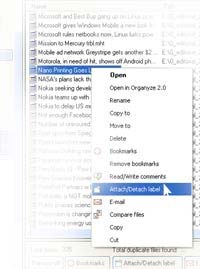 You can create labels 'on the fly' - that is, while you are in the process of attaching labels to a selection of files or folders, if you discover that a label you'd like to attach to the file does not exist, just right-click, select 'attach/detach label', and then select 'Add new' at the bottom of the list of labels. You can also click on the 'attach/detach label' button at the bottom of the file list, and then select 'Add new' at the bottom of the list of labels.
You can create labels 'on the fly' - that is, while you are in the process of attaching labels to a selection of files or folders, if you discover that a label you'd like to attach to the file does not exist, just right-click, select 'attach/detach label', and then select 'Add new' at the bottom of the list of labels. You can also click on the 'attach/detach label' button at the bottom of the file list, and then select 'Add new' at the bottom of the list of labels.
You can do this while attaching tags in Windows Explorer, MS Office (Word, Excel, PowerPoint and MS Outlook), and Internet Explorer.
One or more files or folders must be listed and selected for this to work.
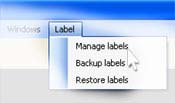 The other way is independent of file selection or listing. Go to the top menu in Organyze, select Label, and click on 'Manage labels'. When you do that, you will see a list of your existing labels. Select the level under which you wish to create a new label, and then click on the 'Add new' button below the list. A placeholder will be created in which you can write the word or words you wish to use as a label.
The other way is independent of file selection or listing. Go to the top menu in Organyze, select Label, and click on 'Manage labels'. When you do that, you will see a list of your existing labels. Select the level under which you wish to create a new label, and then click on the 'Add new' button below the list. A placeholder will be created in which you can write the word or words you wish to use as a label.