- Home
- feature
- Find duplicates
Find duplicates
Once you have got a list of files in the Organyze framework, you can ask Organyze to find duplicates for you either from a selection of files or through the entire list. The duplicate files will show in similar colors. Organyze will show two duplicate files even if their file names are different.
You can delete duplicates you don't want. Do, however, take care of these things:
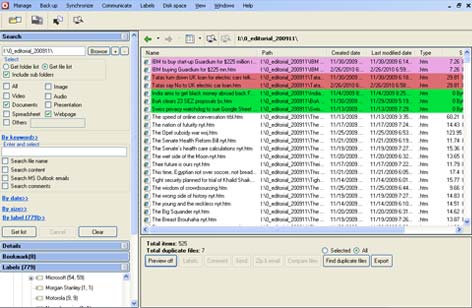
- Many of the duplicates may turn out to be images, scripts and other components of html pages, which are normally stored in folders with the same names as the html files they represent. If you delete these components, the html files may not open properly.
- When you have a series of related files with duplicates located in other folders, you may wish to ensure that all the copies you retain reside in one folder. To avoid deleting some duplicate related files from one folder and some others from other folders (which would leave them scattered all over the place), you can open multiple panes within the Organyze framework, which will show you the Windows Explorer views of the folders and files.
Use the single list of Organyze (with duplicates showing) to see the duplicates, and then delete unwanted duplicates from the lists showing in the Windows Explorer panes. This is only an option. If you are working with a relatively short list, you may be able to weed out duplicates without opening the additional panes.
Note: You do not need to maintain any orderly system to find files; Organyze gets you files wherever they are located (provided you have added various tags to the files). But orderliness is useful when you are backing up and synchronizing – so you can back up (and restore) or synchronize blocks of related files.